In some cases you will notice that Google contacts or other applications like the Google Play Music or Calendar, Games, etc will never synchronize your contacts but it will go ahead to synchronize other applications and processes in your phone. If you do not rectify this issue, you will find out that Google will not back up your latest contacts to your Google drive. This will also mean that your contacts will not be imported to your new phone when you try to restore it.
In this article, I will show you how you can force Google to synchronize your contacts or any other application as the case may be.
HOW TO SYNCHRONIZE GOOGLE CONTACTS, etc.:
Now this is the solution that worked for me. Many online articles sadly do not recommend a working solution but this one works.
- Go to Menu>>Apps
- In Apps, go to the options at the top right and select: SHOW SYSTEM APPS
- In System apps list, scroll until you see the relevant app you want to synchronize. For example if it is Google contacts, select Google Contacts Sync application. See picture below:
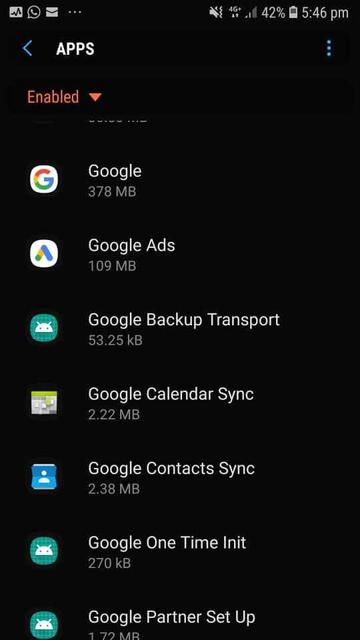
- Force stop this application
- and also disable it.
Now here is the second part of what you have to do:
- Enable the application again
- Restart your phone
- Go to SETTINGS>ACCOUNT>Google Account settings from your phone and now sync your Google contacts. It should work now.
Tell us if it worked. It worked for us.